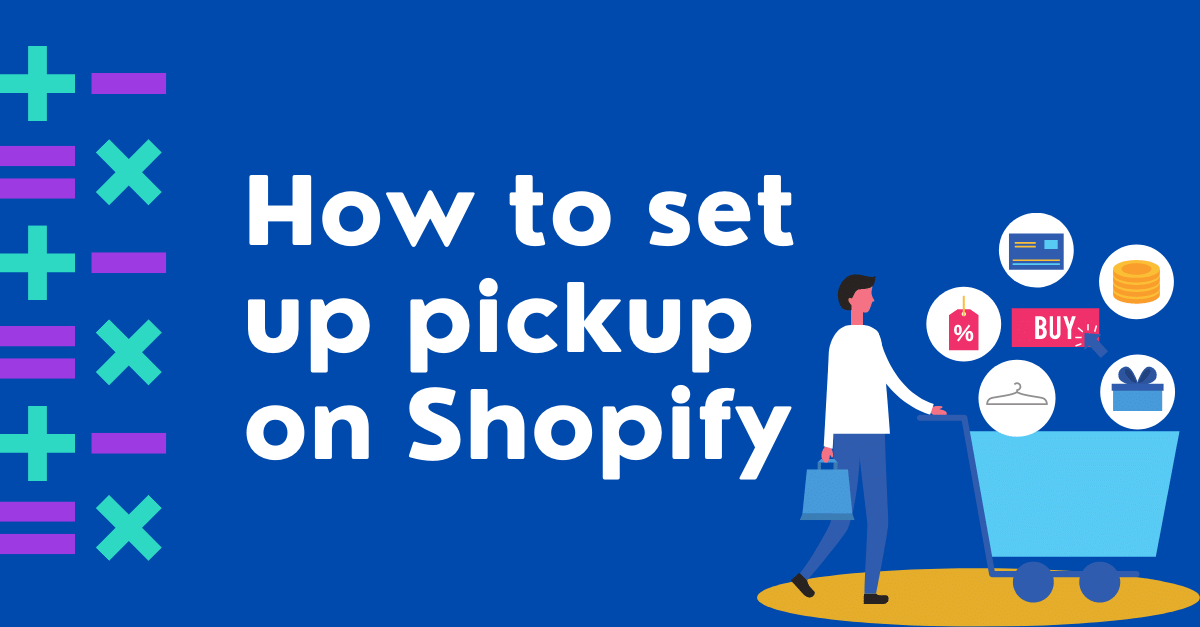
How to set up pickup on Shopify step-by-step
June 06, 2022I'm going to provide a complete guide on how to set up pickup on Shopify. Offering local pickup service is an important step that helps your business become familiar with customers. This service not only saves customers money but also creates opportunities for them to frequent your stores.
Thanks to that, native customers can get to know how your business operates and remembers your brand longer. Knowing that, in this blog, we take you through how to set up pickup on Shopify step by step.
Adding more locations
When your business began to flourish, you will definitely have more than 1 branch or location. Therefore, you need to update the locations so that your customers can have more choices of local pickup.
The max. number of locations you can add is determined by the Shopify subscription package you choose for your store:
- Shopify Lite: 3
- Basic Shopify: 4
- Shopify: 5
- Advanced Shopify: 8
- Shopify Plus: 20 (If you require over 20 locations, please reach out to Plus Support.)
Before knowing how to set up pickup on Shopify, you are supposed to set up more locations. Follow these steps:
- Go over to Settings > Locations.
- To add a new place, click Add location.
- Give the location a name and an address.
- Check Fulfill online orders from this location if you wish this location's inventory to be available for online shopping.
- Don't forget to click Save.
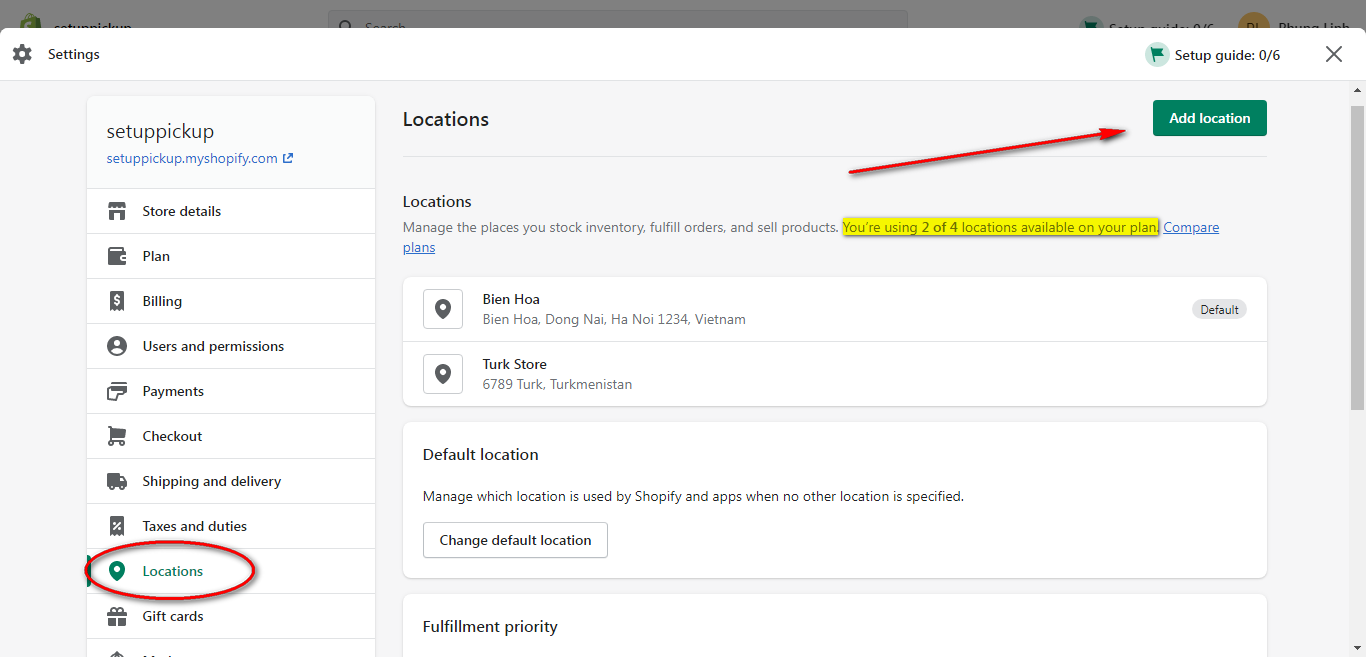
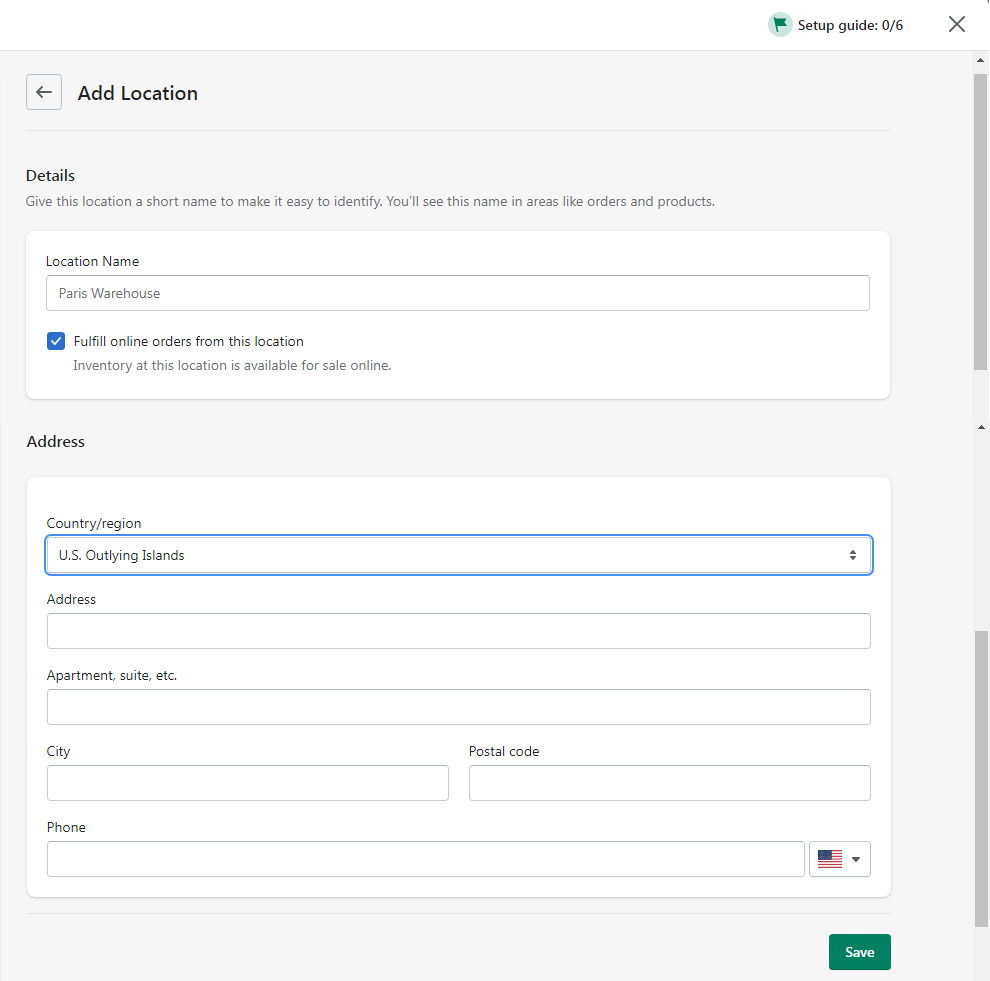
Deactivate locations
If you don't sell at a specific location, you can deactivate it permanently or temporarily. Once you deactivate a location, it won't appear in menus anymore. Hence, you won't be able to manage or move inventory there. You also won't be able to set it as your default location. You are required to set at least one location active. Deactivated locations don't add up to the number of your locations.
You cannot deactivate a location in case:
- For a location that is a private or 3rd app; Uninstall the app instead.
- For the default location; Change the default location to another one.
- For the location on the POS Pro subscription plan; Switch it to the POS Lite plan before deactivating it.
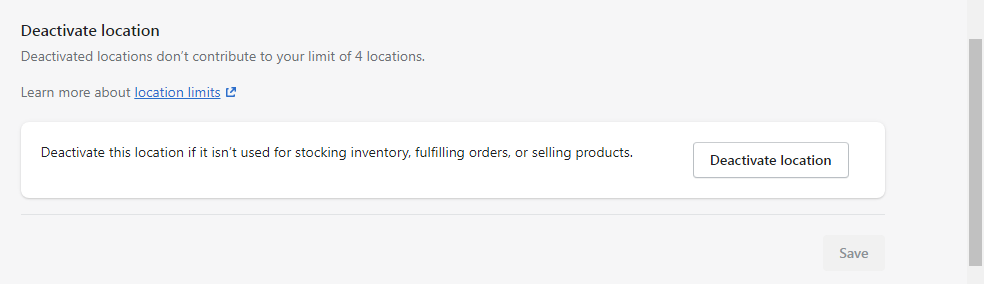
To delete a location forever, click to show the deactivated location > click the deactivated one you want to delete permanently > scroll to the bottom and hit the Delete button.
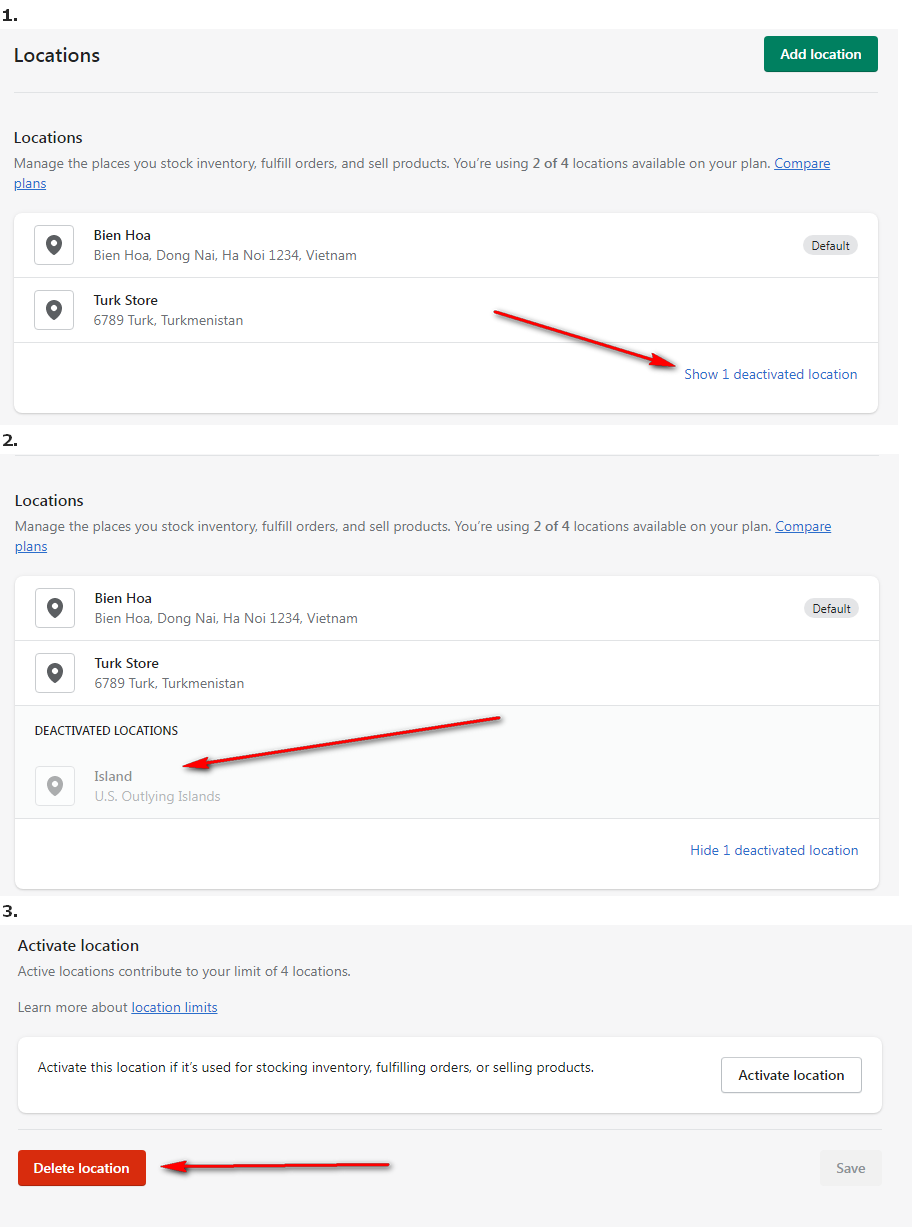
How to set up pickup on Shopify
The local pickup shipping charge is fixed for Free and cannot be modified. When you enable local pickup, customers can choose to collect their products at your retail shop, curbside, or any location you add.
Follow these steps to get a good grasp of how to set up pickup on Shopify:
- Go to Settings > Shipping and delivery
- Scroll down to the Local Pickup section
- Click on the location you wish to offer local pickup
- Check the box “This location offers local pickup”
- Fill in the required information (including expected pickup time & pickup instructions)
- Click Save
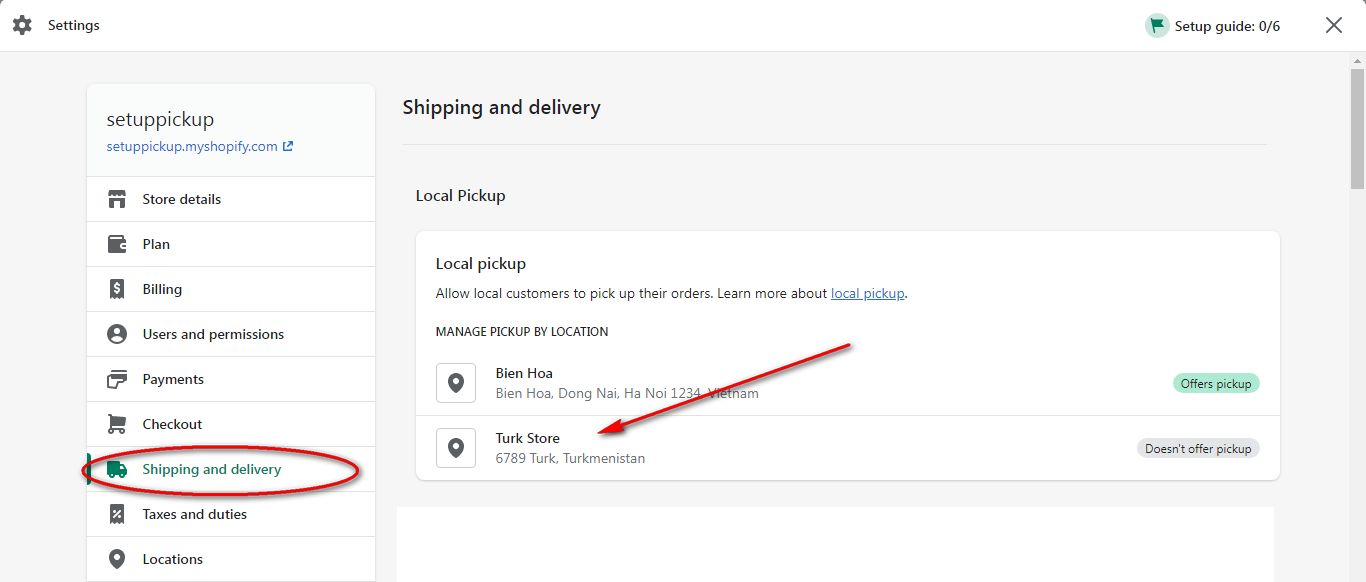
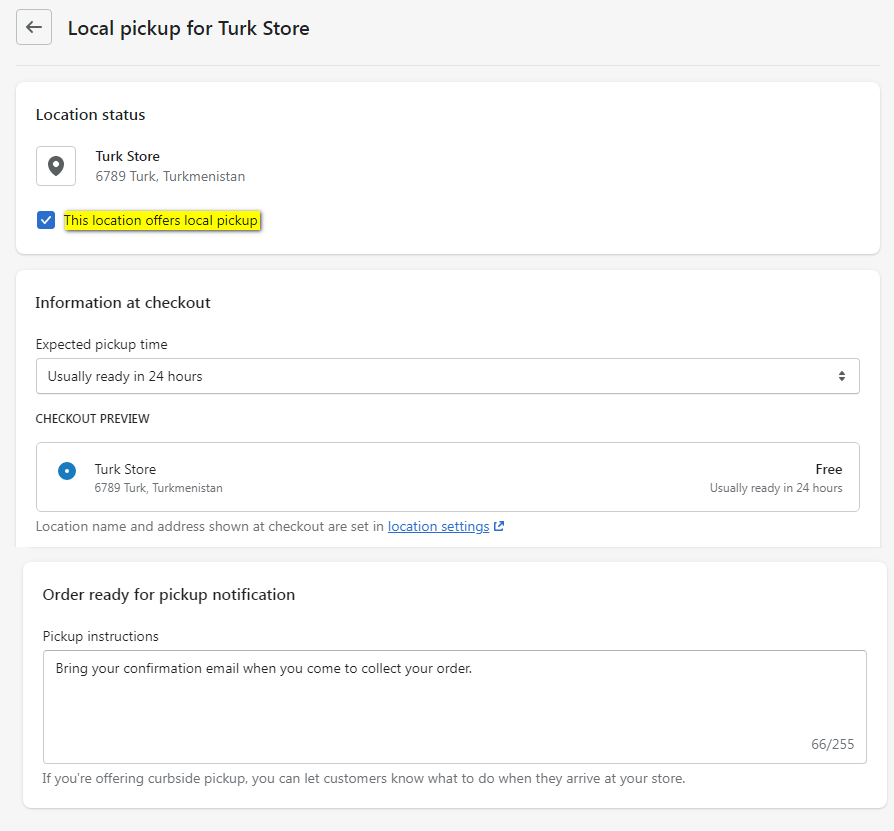
When you successfully set up local pickup, you will see the status “Offers pickup” beside the location.
You are encouraged to send your customers local pickup notifications. You can customize emails or SMS notifications under the Notifications section. There are two types of notifications, which are “ready for pickup” and “picked up”.
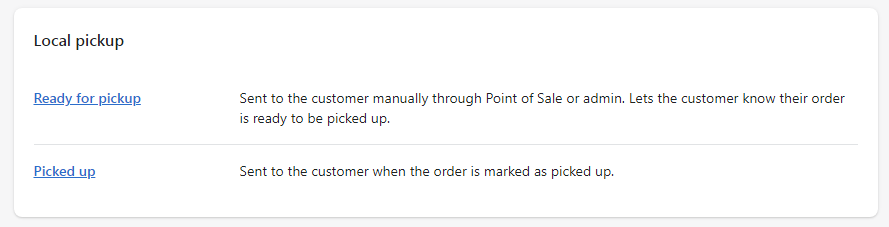
Final words
Allowing customers to pickup their items at your local stores helps strengthen their loyalty. It also creates touch points in which your staff and customers get to know each other better. If lucky, you can collect customer feedback and recommendations to improve your products and services.